NetSuite Analytics NetSuite Integration AWS Migration APEX SMTP Integration Backup & Disaster Recovery Oracle Fusion Analytics(OAX) Oracle BYOL Hybrid Benefit
NetSuite - Token Based Authentication (TBA)
Please take note that an integration using NetSuite Token-Based Authentication (NTBA) requires the following values to be set:
NetSuite Token Based Authentication (TBA)
Following are the steps to use NetSuite Token-Based Authentication (TBA):
How to enable NetSuite - Token Based Authentication (TBA):
Your Vision, Our Expertise
Elevating Your Software Product Engineering Journey with Vast Edge
How to simply create an Integration Record:
Please take note that Consumer Key and Consumer Secret values are displayed only once, so please make sure you copy them before going to another page. You can also reuse the consumer key and consumer secret to link one integration (consumer key and consumer secret) to multiple access tokens.
How to create a Role and assign to a User:
How to create an Access Token for the Integration record, User, and Role::
Once completed, you can now use the Consumer Key, Consumer Secret, Token ID, and Token Secret for single or multiple Sync Profile configurations.
For those customers that do not want to authenticate their Formstack Sync NetSuite integration using a Full Administrator user can follow the steps below to create a new Integration User with the minimum permissions needed to allow for the sync to function.
| Sub-Tab | Permission | Level |
|---|---|---|
| Transactions | Opportunity | Full |
| Lists | Contact Roles | Full |
| Lists | Contacts | Full |
| Lists | Customers | Full |
| Lists | Employees | Full |
| Lists | Employee Record | Full |
| Lists | Tasks | Full |
| Lists | Event | Full |
| Lists | Cases | Full |
| Setup | Deleted Records | Full |
| Setup | Enable Features | Full |
| Setup | Set Up Company | View |
| Setup | Web Services | Full |
| Setup | User Token Access | Full |
| Setup | Custom Body Fields | View |
| Setup | Custom Column Fields | View |
| Setup | Custom Entity Fields | View |
| Setup | Custom Fields | View |
| Setup | Custom Event Fields | View |
| Setup | Custom Item Fields | View |
| Setup | Custom Item Number Fields | View |
| Setup | Custom Lists | View |
| Setup | Custom Transaction Fields | View |
| Setup | Other Custom Fields | View |
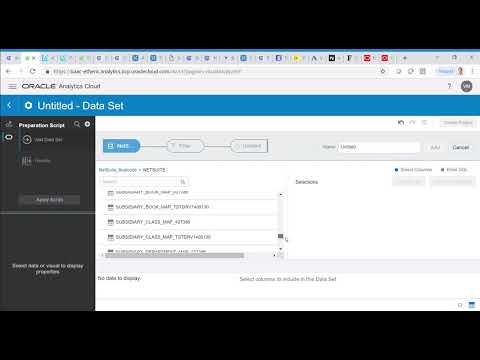
NetSuite Cloud ERP Backup Using Drivers | Cloud Services | Vast Edge

NetSuite Software Solutions and Support Services | Vast Edge
